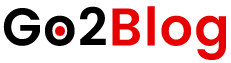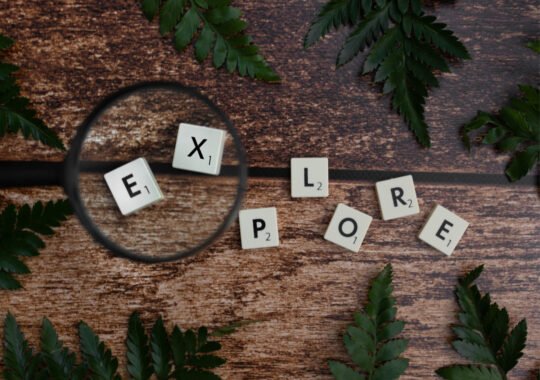Have you ever tried converting a PDF and ended up with a messy or broken file?
You’re not alone. PDF conversion can seem simple, but it often comes with hidden problems. From formatting issues to missing images, many things can go wrong. That’s why knowing the right approach makes all the difference.
In this guide, you’ll learn the common challenges people face and the best practices to solve them. Ready to take control of your PDF conversions? Let’s get started!
Know Your File Type
Before converting a file to PDF, it’s important to understand what type of file you’re working with. Different file types, like Word, Excel, or image files, may convert in different ways. Some formats might lose certain features during conversion.
For example, a text document might convert easily, but a design file may need special settings. If you start with the wrong approach, you could end up with broken layouts or missing content. Being aware of the file type helps avoid these problems.
Choose the Right Tool
Using the right tool makes PDF conversion easier and more accurate. Some tools are made for simple tasks, while others handle complex files better. Free tools are good for quick jobs, but paid ones often offer more features. It’s important to match the tool with the type of file you’re converting.
If you pick the wrong tool, the output may have errors or missing parts. A good converter keeps your layout, text, and images in place. Always check reviews or try a few tools to see what works best for you. This can save time and help avoid frustration later.
Keep Layout Simple
A clean and simple layout is easier to convert into a PDF. Complex designs with many columns, layers, or effects can break during conversion. Basic layouts reduce the risk of text shifts and missing images. Clear structure helps tools process the file correctly.
Avoid using too many fonts, shapes, or background elements. Stick to a neat design that keeps your message clear. This improves the final look of your PDF. It also makes it easier for others to read and use the document.
Check Fonts Used
Fonts can sometimes change or disappear during PDF conversion. This happens when the tool does not support certain fonts. Using standard or widely supported fonts helps avoid this issue. Make sure the fonts are embedded before saving the file as a PDF.
Always preview the converted PDF to see if the fonts look right. If the text appears different, it could confuse the reader or affect the design. Consistent fonts keep your document looking professional. Taking a moment to check can save time and trouble later.
Use Clear Images
Images often lose quality during PDF conversion if they are not clear to begin with. Start with high-resolution images to keep your document looking sharp. Blurry or pixelated visuals can make your PDF look unprofessional. Always check the image quality before and after conversion. This helps you spot problems early.
Choose software that gives you control over image settings. If you need to work with images in a converted file, consider extracting images from a PDF file with iTextSharp and C#. This method helps recover image content without losing quality. Keeping visuals clear makes your PDF easier to read and more effective.
Test Conversion First
Before converting your final file, try a test run with a sample version. This helps you spot problems like missing text or layout issues. Testing early saves time and avoids surprises later. You can make adjustments before doing the full conversion.
Not all tools handle files the same way. A simple test shows if the tool fits your needs. It’s a quick step that can prevent big mistakes. Always review the test PDF to catch any small errors.
Review Hyperlinks
Links in your document may not always work after conversion. Some tools break hyperlinks or remove them completely. It’s important to check every link in the final PDF. Make sure each one leads to the correct page or website. This keeps your document useful and professional.
If you find broken links, go back and fix them before sharing the file. Some PDF tools offer settings to keep links active during conversion. Use those options to protect your links. A quick review can save your readers from confusion or frustration.
Avoid complex Elements
Charts, animations, and interactive elements do not always convert well to PDF. These features may break or disappear during the process. Keeping your design simple helps prevent errors. Use basic shapes, images, and text that are easy to convert.
If you must include complex parts, test them first to see how they appear after conversion. Some tools support advanced elements better than others. You may need to adjust or replace certain features. Clean and simple content works best for smooth PDF results.
Older software may not support new file types or features. Using the latest version of your tools helps avoid errors during conversion. Updates often fix bugs and improve how files are handled. This means better results and fewer problems with layout or fonts.
Some tools even add new options to help with complex files. Regular updates also improve speed and security. Check for updates often, especially before important projects. Keeping your tools fresh is a simple step that makes a big difference.
Save a Backup File
Always keep a backup copy before starting the PDF conversion. This protects your original work in case something goes wrong. Conversions can sometimes mess up layouts or delete content. A backup lets you go back and fix things without starting over.
Store the backup in a safe place, like a cloud drive or external storage. Make sure it is easy to access when needed. Having a copy gives you peace of mind during the process. It’s a simple habit that can prevent big problems later.
Learn All About PDF Conversion and Best Practices
PDF conversion doesn’t have to be a struggle. When you know the common issues and how to avoid them, the process becomes much easier. Using the right tools and following best practices can save time and reduce errors.
Now that you understand the challenges, you’re ready to handle any PDF task with confidence.
Did you enjoy reading this article? If so, then be sure to check out the rest of our blog for more!